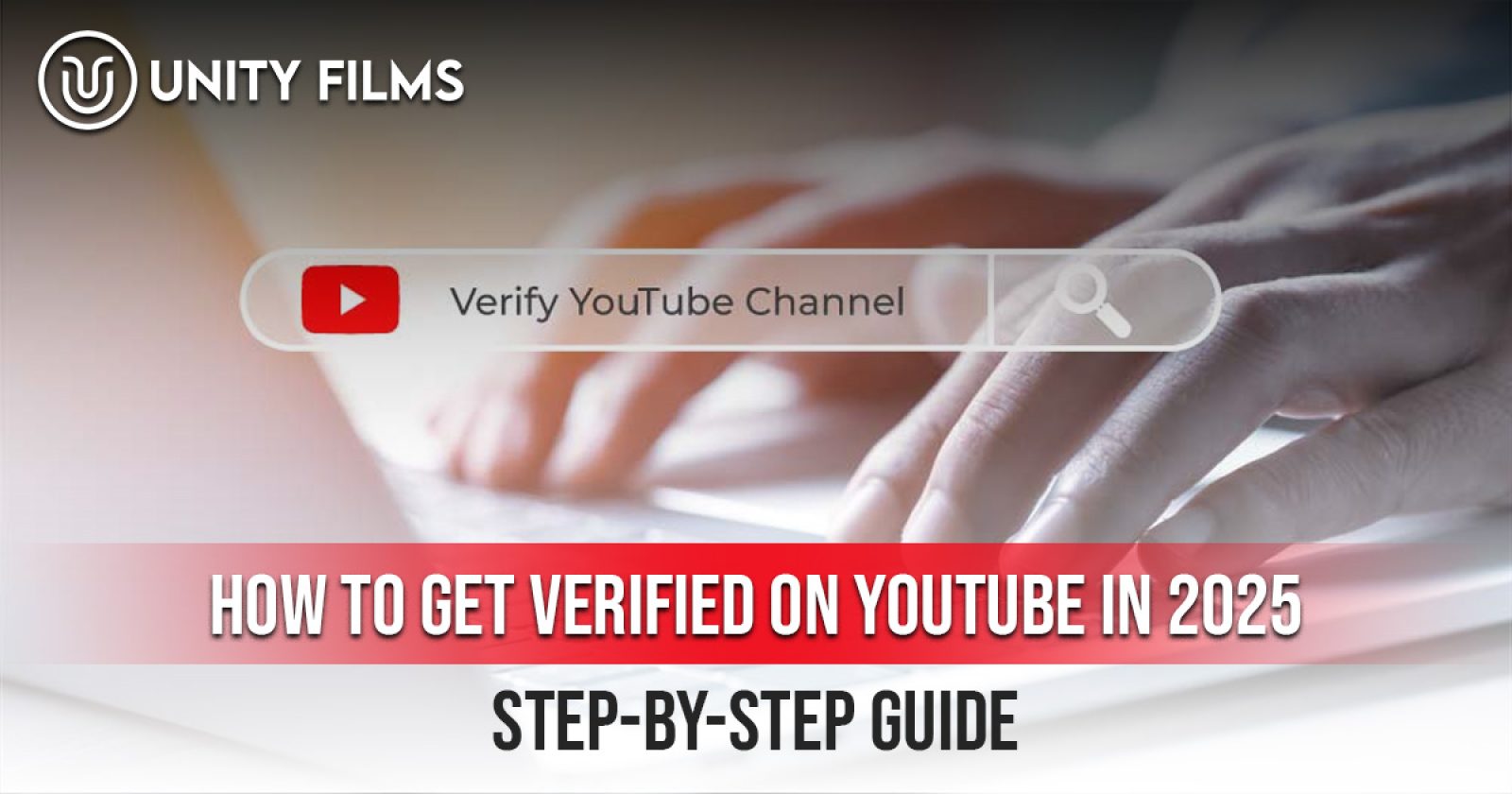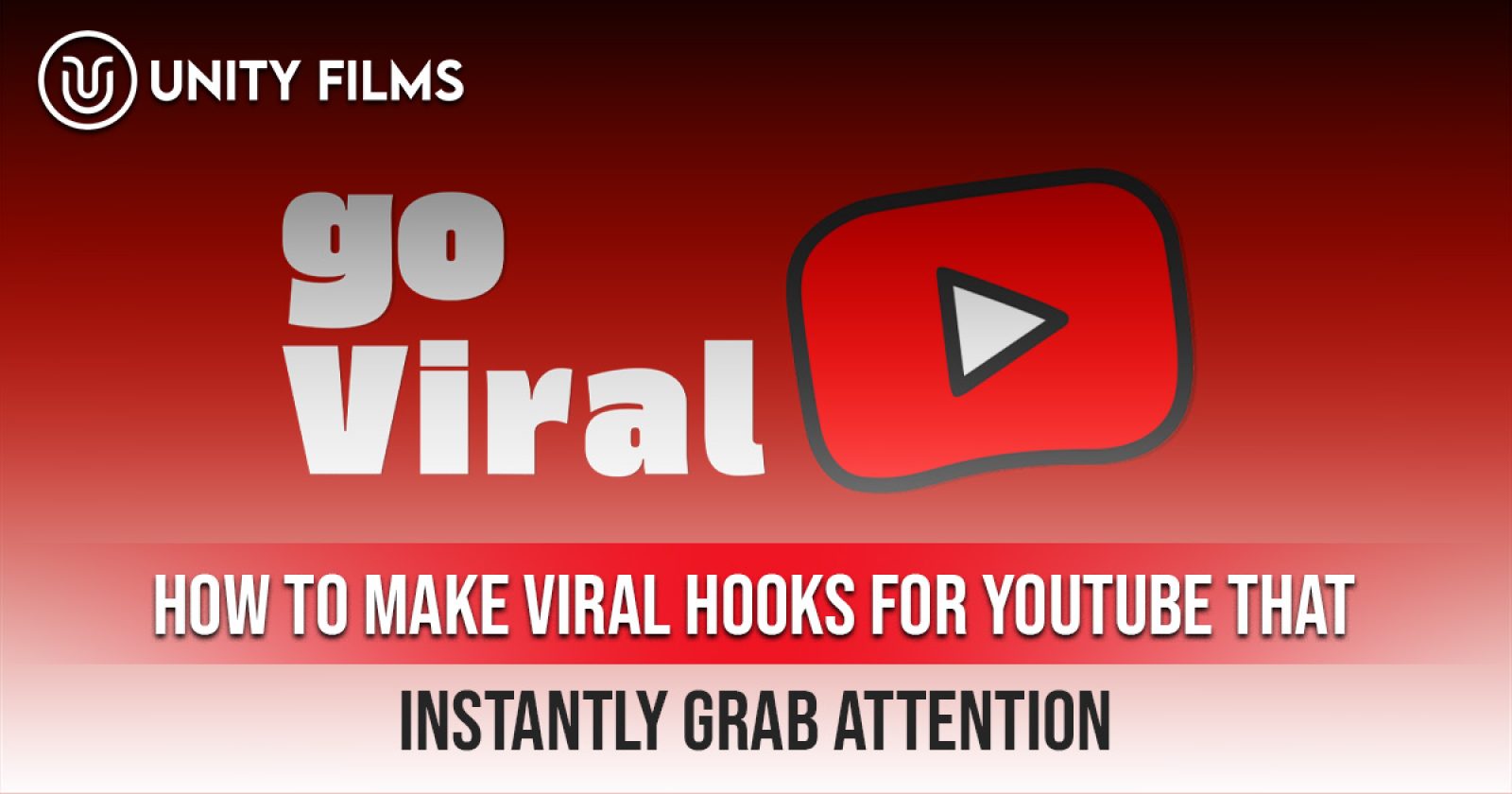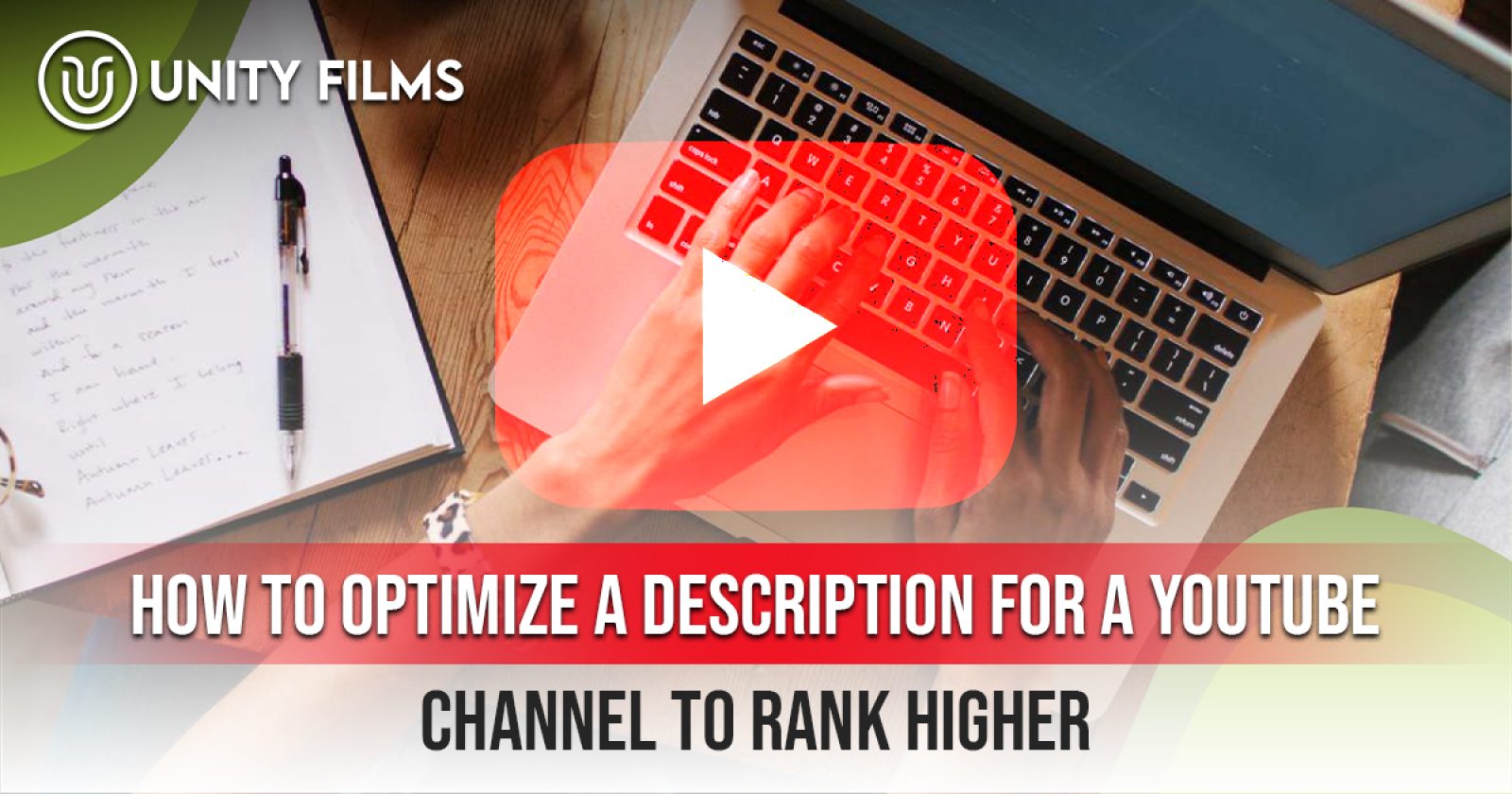Do you want to use After Effects to add stunning motion graphics, visual effects, and animations to your YouTube videos? But you find yourself confused about how to use After Effects. There is no need to worry because you are not alone in this situation. Many find the usage of this software a bit complex, but this complexity will most definitely fade away when you master its basic operations. Once you know how to handle the platform, it will help you develop cool intros and motion designs.
In this blog, UnityFilms (a top-notch YouTube management and video production agency) will guide you comprehensively about After Effects, its presets, and plugins. We will provide you instructions for adding sound to After Effects and changing solid color in After Effects. In other words, we have got everything covered for you in this blog. So, just scroll down!
First, Understand Basics of After Effects
After Effects is a user-friendly, easy-to-use platform that requires no special qualifications or advanced editing skills for usage. It helps you add motion while adding pop and speech capabilities with an artistic touch. Understanding the basic things about this tool is highly important and, in fact, it is the first step before generating magical effects. Its complete operational area lies within its user interface, mastering which will simplify your learning process about how to operate this software effectively. It include;
| Panel | Description |
|---|---|
| Project Panel | The Project Panel functions as your main storage space for every file type, including videos, audio, and images. You can say that it is the storage shelf of Adobe After Effects. |
| Timeline | This is where the animation takes place and this is exactly where to add frames one by one. All your creative work will take place here—you move layers through the interface while adding effects to see your project materialize in real time. |
| Composition Panel | This panel displays your work in progress. Your every action gets displayed in this interface. |
| Effects & Presets Panel | You will find everything related to the addition of cool transitions and color tweaks here. |
Usage of After Effects
Understanding How to Apply After Effects Tools to Create Engaging Video Content
How to Use Effects in After Effects?
After Effects offers visual elements that enable users to enhance their clips through dramatic effects, added depth, and appealing flair. Users can perform blurring, sharpening, glowing, and colorizing tasks by accessing the Effects & Presets panel. To activate effects, start by entering the names of the effects into the search bar and dragging them from the results onto the timeline or composition panel layers.
Easy, isn’t it? For example, one awesome beginner-level effect that you can try is Glow or Drop Shadow. It will give an immediate enhancement to the text and image appearance. If you want to learn implementing effects on the After Effects, begin with learning about basic elements while also exploring different possibilities because this process involves testing and enjoying the process to create attention-grabbing results.
How to Use After Effects Presets?
You can access professional animation effects through the preset functions, which work as time-saving shortcuts in After Effects. You can apply professional effects to your layers by one-click access from pre-designed collections. You can also find all your desired text animations along with smooth transitions and color effects among the available presets. The way to do it is to locate your desired preset in the Effects & Presets panel; and then, drag it from the panel directly onto your clip.
New users should utilize presets because they cut down production time while providing professional-quality output with minimal work required. Indeed, it allows users to rapidly enhance their skills.
How to Use After Effects Plugins?
Plugins enhance After Effects by providing users with additional capabilities, which include advanced effects, 3D models, and simulation tools. For example, if you want to create complex 3D animations, Element 3D would be of great help. And, for epic energy effects, try Saber. After downloading plugins from reliable sources, users can follow step-by-step installation procedures to add them to their system. You can reach these effects through the Effects & Presets panel following their installation.
How to Add Sound on After Effects?
Motion graphics depend on sound as their vital life force. Soundproof your visuals by adding emotional depth through rhythm to make them more captivating to the audience. After Effects enables sound addition through a two-step process where you place your audio file into the project panel followed by its placement on your timeline. You can proceed to synchronize your animation with the sound after completing its placement. Use the waveform in the timeline to link important video points with particular sounds. To genuinely boost your animations you need to implement this approach.
How to Change the Color of a Solid in After Effects?
After Effects users can easily transform solid colors for animated projects to establish their preferred mood in the animation. Initiate by selecting the solid layer followed by moving to Effect, Generate, Fill, or Tint from the main menu. Using these two effects enables you to modify the color appearance of your solid layer. The color change animation process becomes possible through keyframe control. Your ability to alter object solids can grant you total power over emotional valence together with visual appeal in your work.
How to Green Screen with After Effects?
The digital visual effect known as a green screen or chroma keying enables users to create background effects in their projects. It is among the most important features available to users. The initial step for performing green screen effects in After Effects involves applying the Keylight effect to your selected footage. You can select the background green color in the Effect Controls panel through the Eyedropper tool. You can apply custom backgrounds of all types once you achieve mastery of the keying process.
After FX Tutorials
To learn effectively, you can find numerous accessible After FX tutorials for beginners. Users can find free resources on YouTube through Video Copilot or Evan Abrams. The tutorials provide simple explanations of difficult topics without confusion. Structured learners should take advantage of courses at Skillshare and Adobe Learn because these platforms design material for different expertise levels. Remember, After Effects contains a broad set of capabilities that require constant learning from users. The more practice you perform along with tutorial study, the more you will become a robust user of the software, and ultimately you will grow.
Also Read: How to Improve Your Editing Skills: Top Video Editing Tips 2025
Final Thoughts
Are you interested in advancing your motion graphics ability with professional help? UnityFilms, a YouTube management and video production agency, can help you materialize your creative vision into reality. Our professional services extend from expert After Effects animation creation to sound integration as well as visual effects.
To get impactful video production services and achieve unimaginable growth, contact us now.